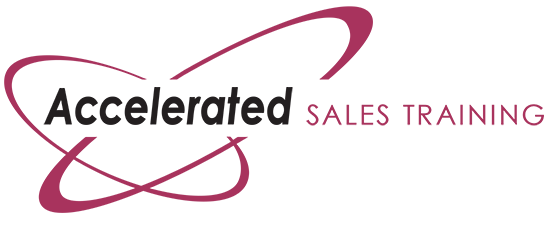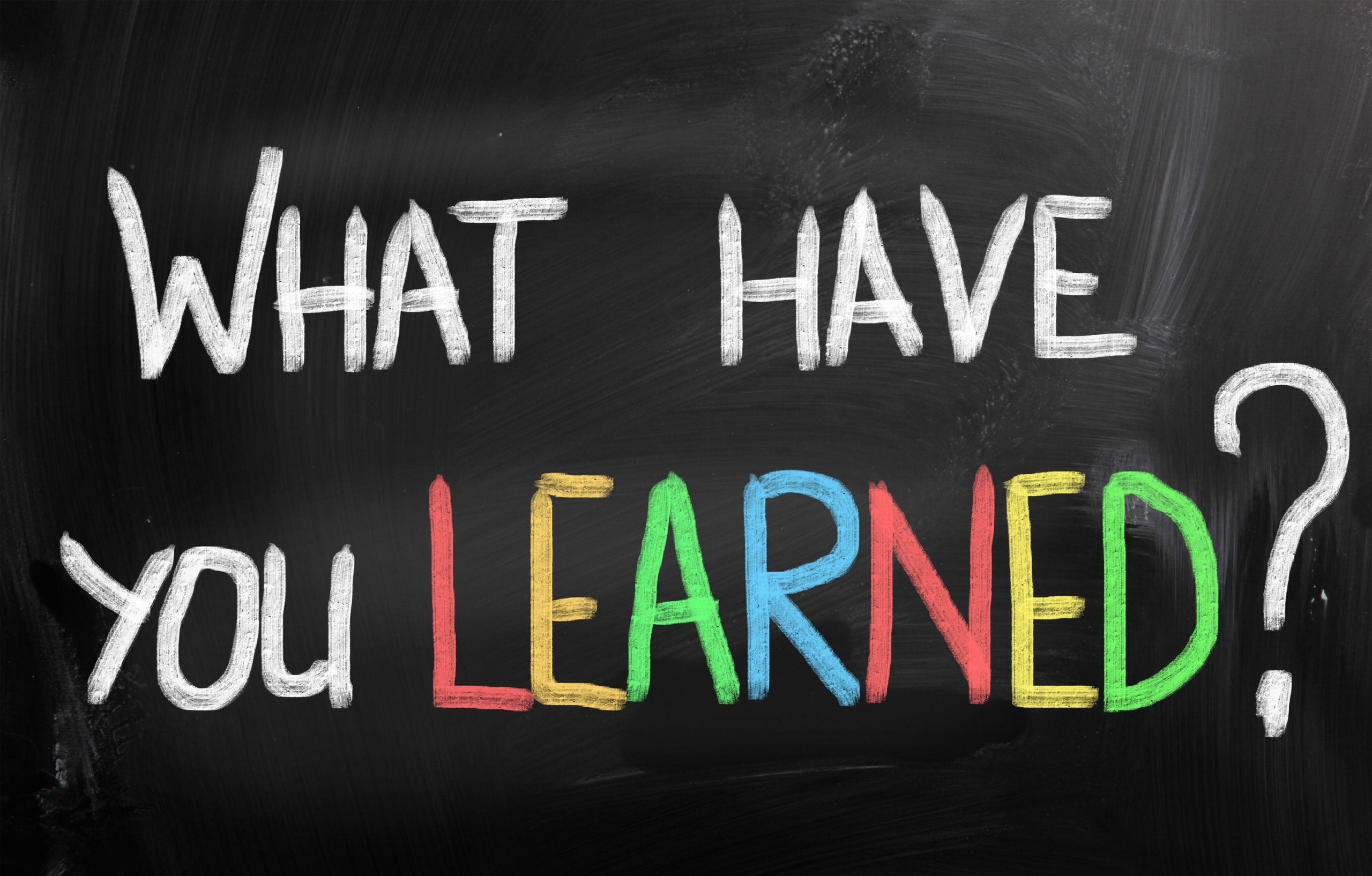by Ron
Share
by Ron
Share
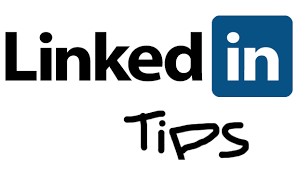
By Ron S. LaVine, MBA, President and Founder of Accelerated Sales Training >
Causes you care about:
List any Topics and causes that matter to you.
Organizations you support:
List any of your favorite organizations.
Education
List each school you went to, along with the dates.
List any Activities and Societies you were involved in while at school.
Add a link
If you have some content to share with competitors, prospects and customers, then click to add a video, image, document, presentation. Remember your competitors will have access to this content too.
Select from a list of options
Upload a file
If you have some content to share with competitors, prospects and customers, then click to add a video, image, document, presentation. Remember your competitors will have access to this content too.
Select from a list of options
Additional Info
List any personal and professional interests you have.
List any Personal Details [Optional]
Birth Month and Day [Optional]
Martial Status [Optional]
List any Advice for Contacting You
This is a place where you can write a small commercial for your work, along with listing your complete contact information. Use plenty of key search words.
Honors & Awards
List any Honors & Recognition you have received.
Additional Honors & Awards
List any additional Honors & Recognition you have received.
ASK FOR Recommendations
Your Recommendations
List any recommendations you have received.
Connections
Note: You may want to choose NOT to share your connections so your competitors do not have access to them.
Groups
You may join up to 50 groups. Choose groups where your customers and prospects are members.
Following
What You’re Following
Customize news
Choose news related to your company and industry.
Customize companies
Choose companies where your prospects and customers work.
Follow the ____ Company Page
Choose companies where your prospects and customers work.
List any Recent Updates
Join the User Forum Communities for your solutions.
Join the Subgroups for your solutions.
Privacy Controls
Turn on/off your activity broadcasts
Note: By selecting this option, your activity updates will be shared in your activity feed.
Let people know when you change your profile, make recommendations or follow companies
Note: You may want to turn this option off if you’re looking for a job and don’t want your present employer to see that you’re updating your profile.
Check this box if you want people to see what you post to LinkedIn.
Note: This means every time you make a slight change to your profile, everyone in your network will be notified.
Select who can see your activity feed
Note: Your activity feed displays actions you’ve performed on LinkedIn. Select who can see your activity feed.
Choose Everyone
Select what others see when you’ve viewed their profile
Note: Your name and title are recommended.
For example:
Ron LaVine
CEO, delivering Live How to Eliminate Cold Calls & Land Profitable Accounts live Call Prospecting Sales Training
Greater Los Angeles Area
Select who can see your connections
Select who can see your list of connections.
Note: people will still be able to see connections who endorse you and connections they share with you.
Note: Don’t want your endorsements visible? Just choose to opt out.
Choose Only You
Change your profile photo & visibility – Upload a Photo
This is where you upload your photo.
You can upload a JPG, GIF or PNG file (File size limit is 4 MB).
Upload your photo from your computer or Cancel
Note: By clicking “Upload Photo,” you certify that you have the right to distribute this photo and that it does not violate the User Agreement.
Your photo is shared across all your profiles. Any changes you make here will be applied to your other profiles.
In addition to users I message, my profile photo is visible to…
Click on Everyone
Show/hide “Viewers of this profile also viewed” box
Note: Leave unchecked. Display “Viewers of this profile also viewed” box on my Profile page
Note: Make sure to click Save Changes. or Cancel
Manage whom you’re blocking
Your block list You should not need to use this.
Need to block or report someone? Go to the profile of the person you want to block and select “Block or Report” from the drop-down menu at the top of the profile summary. Note: After you’ve blocked the person, any previous profile views of yours and of the other person will disappear from each of your “Who’s Viewed My Profile” sections.
View and manage whom you’re blocking here.
You’re currently not blocking anyone.
Settings
Manage your Twitter settings
ACCOUNT
Your Twitter Name Should Appear Here.
Add another Twitter account
STAY IN THE LOOP
Subscribe to our free newsletter.
By Ron S. LaVine, MBA, President and Founder of Accelerated Sales Training > DO match […]
By Ron S. LaVine, MBA, President and Founder of Accelerated Sales Training > 1. If […]
By Ron S. LaVine, MBA, President and Founder of Accelerated Sales Training > I had […]
By Ron S. LaVine, MBA, President and Founder of Accelerated Sales Training Have you ever […]