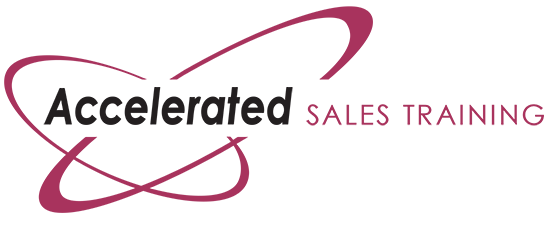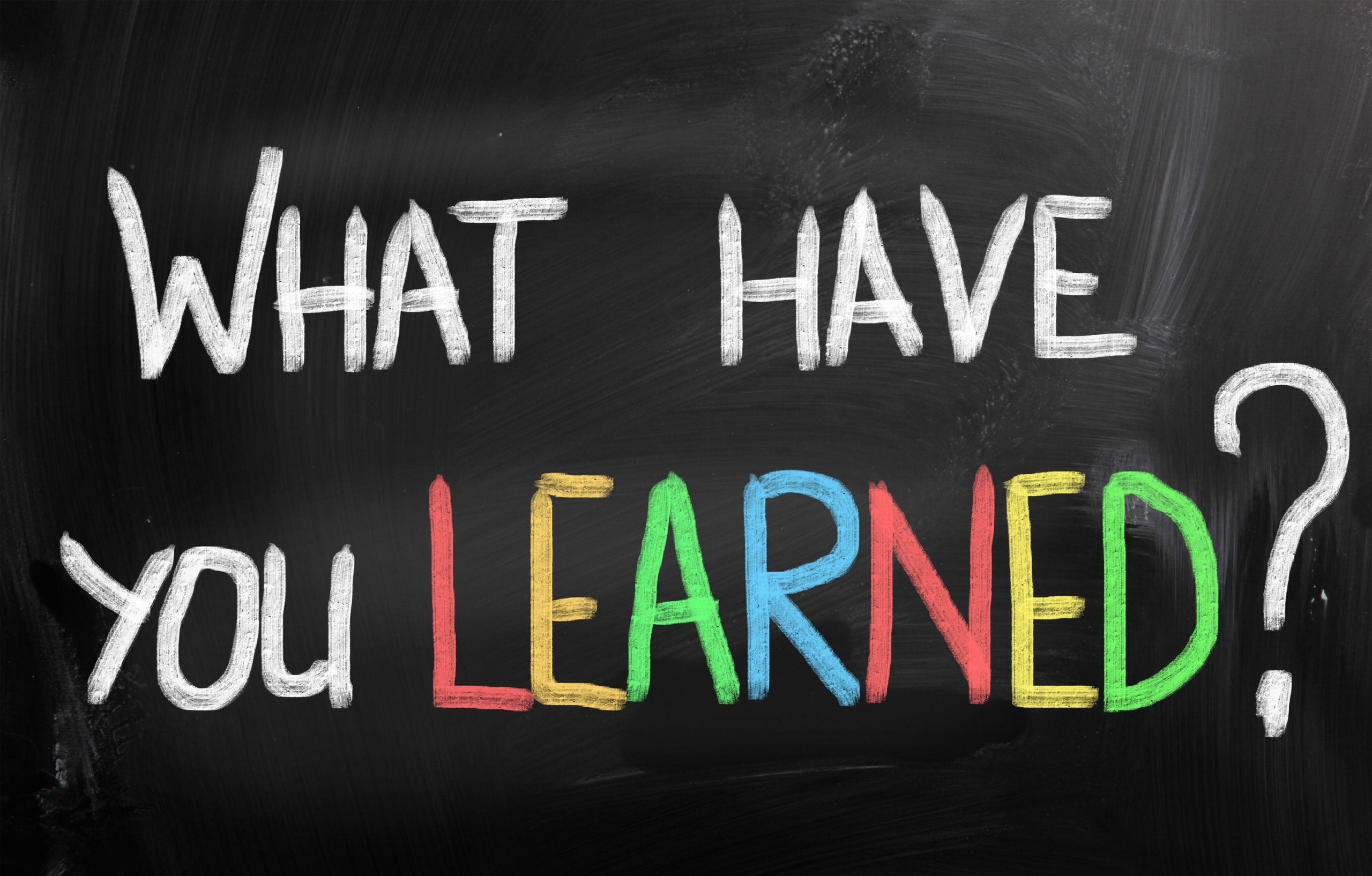by Ron
Share
by Ron
Share
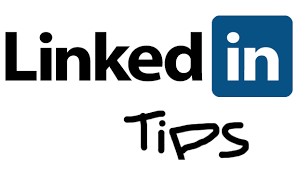
By Ron S. LaVine, MBA, President and Founder of Accelerated Sales Training >
ACCOUNT VISIBILITY
Display your Twitter account on your LinkedIn profile
Check this box.
[Make sure to click Save Changes] or Cancel
Manage your WeChat settings [optional]
Add WeChat account with QR code
It’s easy, and only takes a few seconds.
WeChat integration allows you to:
Display your WeChat name and QR code on your LinkedIn profile to make it easier for people to reach you.
Helpful Links
Here you can edit your name, location & industry.
Basic Information
First Name: [Your first name should appear here]
Last Name: [Your last name should appear here]
Former/Maiden Name: [Optional. It may make it easier for prospects and customers to find you]
Display Name: [Choose your name]
This option is disabled when you have a public profile. Change Public Profile Settings.
Headline
[Create a Professional “Headline” filled with key search words prospects would use to find IBI]
Location & Industry
Country: [Choose your Country]
Zip Code: [Your Zip Code should appear here]
Location Name: [Choose your location]
Choose your Area
Industry:
Choose your Industry
Note: Country, Postal Code and Industry info is shared across all of your profiles. Any changes you make here will be applied to your other profiles.
Badges
Premium Badges:
None [Choose None] or Premium Account (whichever applies)
[Save Changes] or Go back to Settings
Edit your profile
[Make sure you click Done editing]
Manage your recommendations
Received – Manage recommendations you’ve received. (Looking for recommendations, you’ve made? Click here.)
Given – Manage recommendations you’ve sent
Show: [Check Show All]
All
Colleagues
Service Providers
Business Partners
Students
Ask for recommendations – Ask your connections to recommend you
Start asking your co-workers, former co-workers, friends and/or best customers to write a “brief” recommendation about you.
What do you want to be recommended for?
Choose one of your Job Titles. Add a job or school if needed.
Who do you want to ask?
Your connections:
[Type in the Connection’s Name] – You can add 200 more recipients
Create your message
From: Your Name should be here.
Subject: Enter a subject line.
Note: Instead of Can you recommend me? I prefer to use “Need your help please.”]
This is the standard LinkedIn Message:
I’m sending this to ask you for a brief recommendation of my work that I can include in my LinkedIn profile. If you have any questions, let me know.
Thanks in advance for helping me out.
Ron LaVine
I suggest you write your own personal message. For example:
Hi Mike,
When you have a moment, maybe you can help me.
Would you please jot down a couple of sentences about what you thought about the workshops by finishing these two sentences or something like them?
I thought Ron’s training was…
It helped me to…
I’d really appreciate it.
Thank you.
Sincerely,
Ron
- If there is anything I can do to help you, please don’t hesitate to ask.
Note: Each recipient will receive an individual email. This will not be sent as a group email.
Remember to Click Send or Cancel
Edit your public profile
Public Profile – Take control of how you appear in public search results by using many key search words.
Customize Your Public Profile – Control how you appear when people search for you on Google, Yahoo!, Bing, etc.
Profile Content
Make my public profile visible to no one
Make my public profile visible to everyone [Choose this one]
Basics Name, industry, location, number of recommendations
Picture
Headline
Summary
Skills
Current Positions
Show details
Past Positions
Show details
Publications
Organizations
Certifications
Projects
Courses
Volunteer Experiences & Causes
Education
Show details
Additional Information
Websites
Interests
Groups
Honors and Awards
Interested In…
Your public profile URL
For Example: www.linkedin.com/in/ronlavine
Customize your public profile URL – [Make your name as your LinkedIn URL]
Profile Badges
Create a profile badge to promote your profile like this.
Create a badge for your email.
STAY IN THE LOOP
Subscribe to our free newsletter.
By Ron S. LaVine, MBA, President and Founder of Accelerated Sales Training > DO match […]
By Ron S. LaVine, MBA, President and Founder of Accelerated Sales Training > 1. If […]
By Ron S. LaVine, MBA, President and Founder of Accelerated Sales Training > I had […]
By Ron S. LaVine, MBA, President and Founder of Accelerated Sales Training Have you ever […]